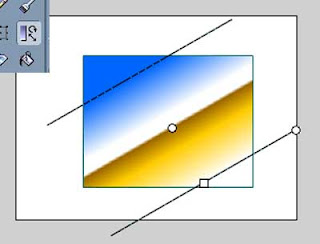
The Fill Transform Tool lets you manipulate the direction and scale of your fills. While this makes little to no difference on solid-color fills, on hand-painted or gradient fills this can let you create some rather fun effects with ease.
To use the Fill Transform Tool, just select it in your toolbar and then click on any fill. The space of the fill will be outlined by two delineating lines, top and bottom, with a point to mark the central pivot (which you can move to adjust how your fill rotates) and two little graphics to one side: a square to indicate where to click and drag to scale, and a circle to indicate where to click and drag to rotate. Scaling by dragging your mouse in or out will either increase the size of the fill (sometimes pushing some colors off of the visible stage altogether) or decrease the size of the fill (but increase the amount of space filled by the "end" colors as the central gradient shrinks). Rotating will change the angle of the fill so that instead of going straight up-and-down or left-to-right, it can fill at a diagonal instead
To use the Fill Transform Tool, just select it in your toolbar and then click on any fill. The space of the fill will be outlined by two delineating lines, top and bottom, with a point to mark the central pivot (which you can move to adjust how your fill rotates) and two little graphics to one side: a square to indicate where to click and drag to scale, and a circle to indicate where to click and drag to rotate. Scaling by dragging your mouse in or out will either increase the size of the fill (sometimes pushing some colors off of the visible stage altogether) or decrease the size of the fill (but increase the amount of space filled by the "end" colors as the central gradient shrinks). Rotating will change the angle of the fill so that instead of going straight up-and-down or left-to-right, it can fill at a diagonal instead
No comments:
Post a Comment